Accounting professionals need to convert PDF Bank Statements to CSV format to be able to import into XERO Software. Are you engaged in Converting PDF Bank Statement to CSV Format manually for importing to XERO Accounting Software?
And that too with 100% Accuracy.
Most popular way to import the bank statement in Xero Accounting Software is through a CSV file. PDF Bank Statements cannot be imported into Xero directly. Firstly, PDF Bank Statements need to be converted to csv format. And then it can be imported in XERO Accounting Software.
We are pretty sure that converting Bank Statement PDF to csv is a tedious job. Especially when you are short on time to convert each statement manually or need the converted file quickly to file tax returns. You can also face problems when you need 100 % accurate & precise figures and don’t have time to recheck them yourself. If you’re wondering “how to convert pdf bank statement into excel” without encountering these issues, there are specialized tools available. Many converters in the market can convert PDF to excel but not with 100 percent accuracy, and there are many formatting issues that make it difficult to use the converted file.
How to Convert PDF Bank Statement into Excel?
So, you must be searching easiest way for PDF to CSV Bank Statement conversion so that it can be imported into XERO Accounting Software.
You can save hours of Manual Effort by converting PDF Bank statements to csv with 100% Accuracy.
Say Goodbye to Tedious Manual Inputs – Let MMC Receipt Do the work of Importing Bank Statements into Xero!
MMC RECEIPT will sort this hustle of converting bank statements to csv format so that they can be imported into your Xero Account easily.
With MMC Receipt, you can scan bank statements into excel in just a few minutes. Our Bank statement conversion service is fast and easy to use, so you can get the information you need without any hassle.
Here is a glimpse of Bank Statement which you need to convert to csv format:
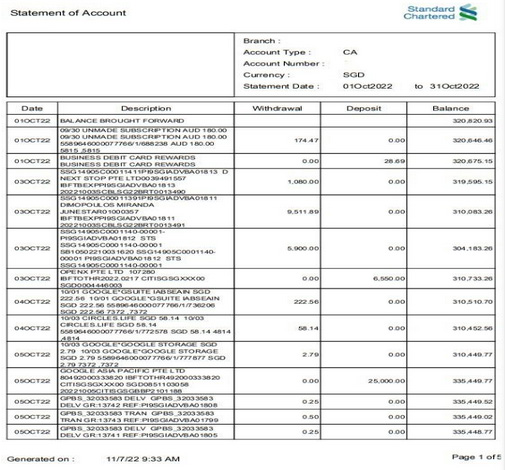
You will get the following Bank Statement in csv format with MMC Receipt:
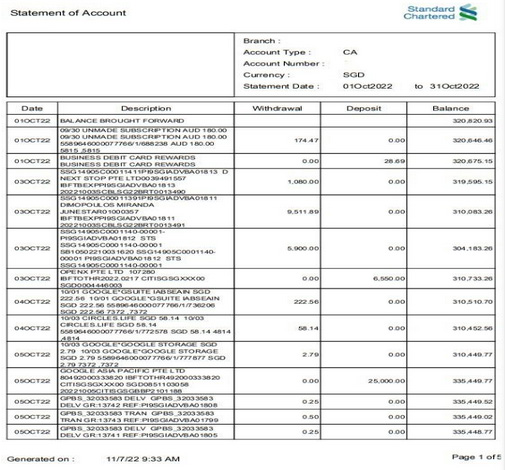
HOW TO IMPORT PDF BANK STATEMENT TO XERO ACCOUNTING SOFTWARE?
You can import Bank Statement to Xero in 3 easy steps:
Step 1: Upload: Simply upload PDF Bank Statement on your MMC Receipt Account.
Step 2: Conversion: MMC Receipt converts the Bank Statement from PDF to CSV File format and double checks for accuracy.
Step 3: Download: You can download Bank Statement in a CSV Format.
Step 4: Import: We can now start importing your converted Bank Statement into XERO Accounting Software.
WHY MMC Receipt for Importing to Xero Software?
We use our custom engine for OCR recognition and Machine Intelligence to get the data and we introduce a layer of human check to ensure maximum precision. MMC Receipt helps you convert all your Bank statements into an easy to use and importable format so you can do the following without hassle.
Use the spreadsheet to import your data into XERO Accounting software.
- You’ll have a clear and accurate record of your transactions.
- Save useful space from your office
- Save yourself hours of stress every month.
- Never worry about losing important data again.
So why spend time to convert bank statements pdf to excel yourself when you could let us do it for you? Try our bank statement conversion service today and see the difference it makes!
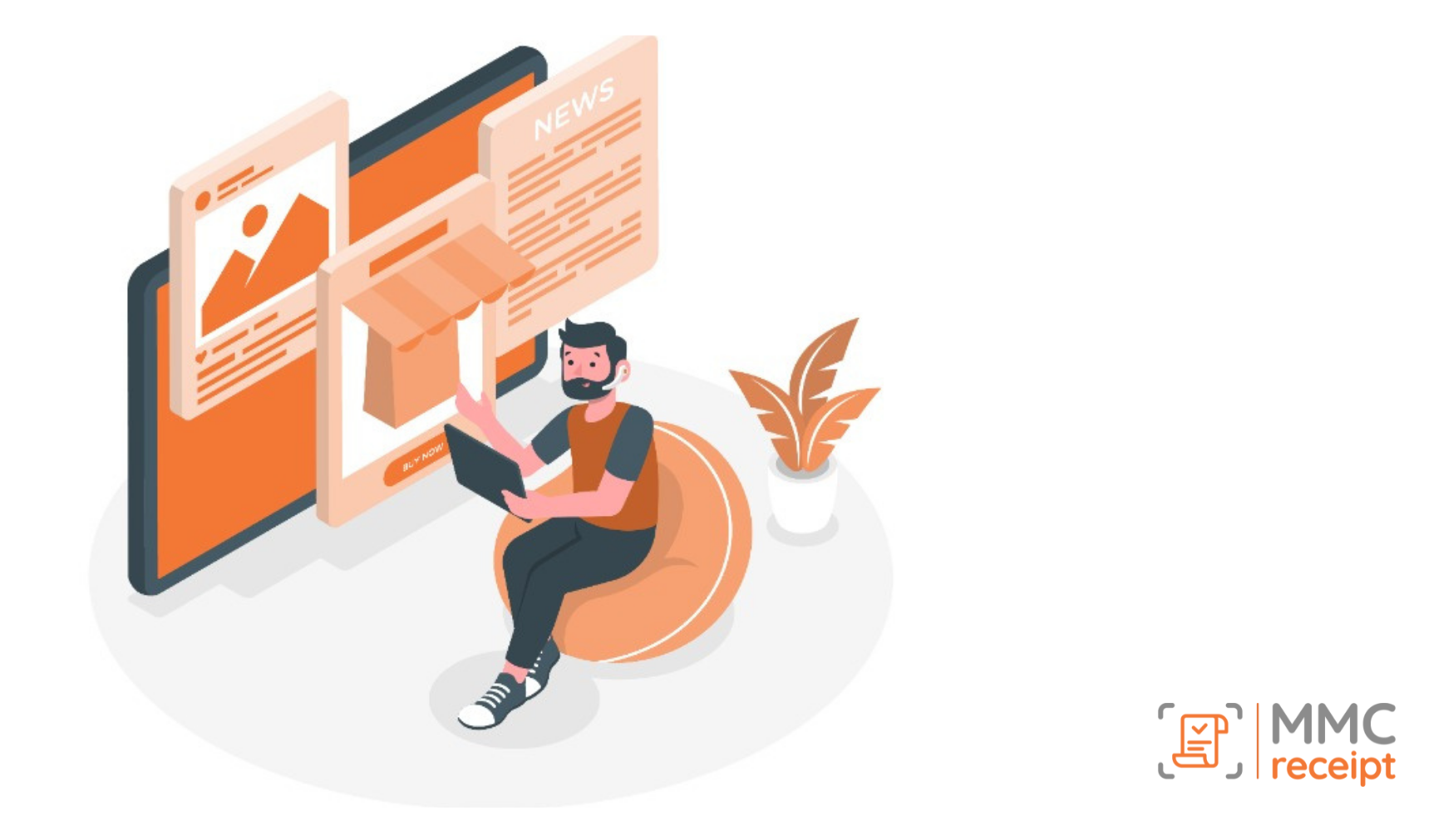
 info@mmcreceipt.com
info@mmcreceipt.com


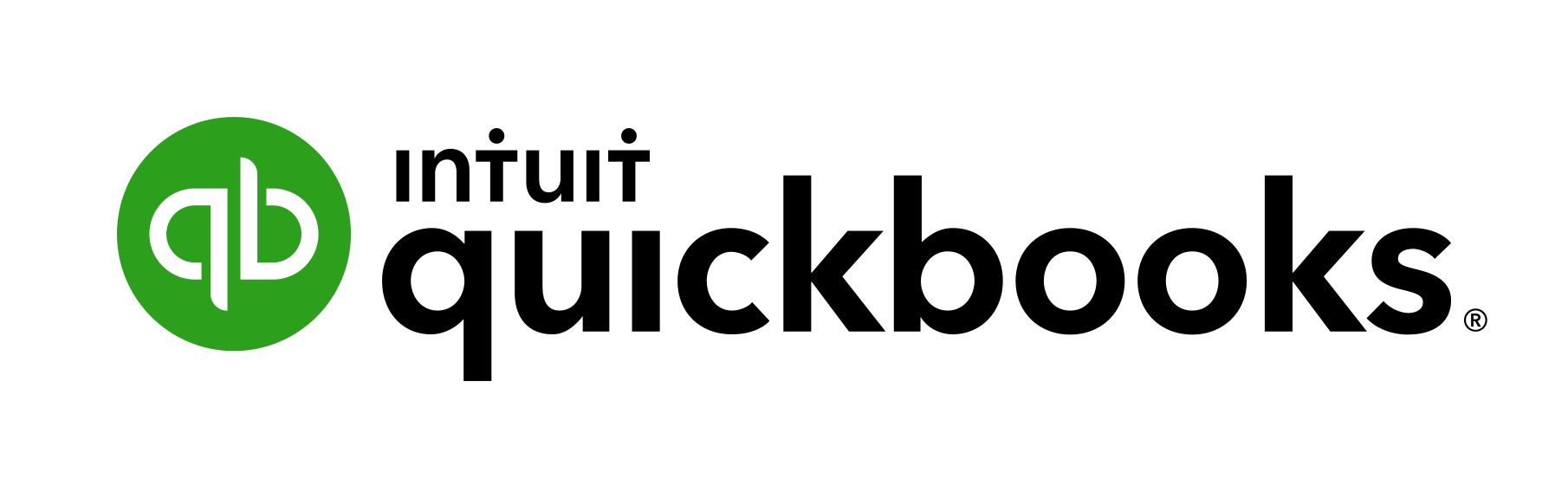

Speak Your Mind