Navigating the digital age of accounting often involves managing an overwhelming amount of electronic documents, particularly bank statements, usually received in PDF format. For many businesses, the challenge lies in receiving these documents and manipulating them into a more usable form for financial analysis and reporting. Converting these PDFs to a Comma-Separated Values (CSV) format can significantly enhance their accessibility and utility within various accounting systems
This guide will explore how to convert PDF bank statements to CSV, facilitating better integration with your accounting practices.
Understanding the Importance of CSV Format for Financial Data
CSV files are invaluable in the financial sector due to their versatility and simplicity. Unlike PDF files, which are designed for presentation rather than manipulation, CSV files allow financial data to be easily sorted, edited and analyzed.
By converting bank statements to CSV, businesses can automate data entry processes, reduce errors associated with manual input, and improve the efficiency of financial reporting and analysis. Accounting software widely supports this format, making it an ideal choice for comprehensive financial management.
Step-by-Step Guide to Converting Your PDF Bank Statements to CSV
Converting PDF bank statements to CSV can be straightforward if you use the right tools and follow these steps:
Step 1: Upload
Simply upload your bank or credit card statements in PDF format to the MMC Receipt Application using the View/Upload Bank Statements option.
Step 2: Conversion
MMC Receipt’s advanced technology starts its magic, converting the statements and double-checking for accuracy.
Step 3: Download
Your converted statements are ready and served via email in an editable CSV or Excel format.
Step 4: Import(Optional)
You can now start importing your converted Bank statements/Credit card statements into QuickBooks.
This process removes the hassle of manually entering data from bank statements into your financial systems, significantly reducing the time spent on monthly reconciliations.
Ensuring Quality and Accuracy in Conversion
Quality and accuracy are paramount when converting financial documents. A good conversion tool changes the file format and ensures that all data is accurately represented in the new file. This involves sophisticated checks during the conversion process to detect and correct discrepancies, such as misinterpreted numbers or misplaced decimal points. Such thorough validation guarantees that the CSV files are ready for immediate use in financial analysis and reporting, ensuring that businesses can rely on the integrity of their financial data.
Integrating Converted CSV Files into Accounting Systems
Once your bank statements are converted into CSV format, the next step is to integrate these files into your accounting software. Most modern accounting platforms provide straightforward options for importing CSV files. Here’s how you can typically proceed:
1. Open Your Accounting Software: Log into your accounting platform.
2. Locate the Import Function: Find the import option, usually under the ‘File’ or ‘Data’ menu.
3. Upload Your CSV File: Follow the prompts to upload your CSV file. You may need to map the columns in the CSV file to the corresponding fields in your software.
4. Review and Confirm: Check the imported data for accuracy and make necessary adjustments before finalizing the import.
This integration streamlines the entire financial management process, from data entry to reporting, enhancing overall business efficiency.
MMC Receipt’s Additional Features
In addition to converting bank statements to Excel, MMC Receipt offers a suite of features to complement your financial management. With the ability to push data instantly to accounting software, MMC Receipt ensures that your financial management system is interconnected and streamlined.
1. Data precision: Scan and update with the highest accuracy using superlative AI, supported by human checks.
2. Fixed Monthly Plan: Invest in a plan that doesn’t escalate charges for unlimited captures & and users.
3. Unlimited Receipts: Upload any number of receipts without the panic of an upper-cap
4. Unlimited users: Any number of users can be added in one entity without limitations.
5. Multi-level Approvals: Set up multiple stages of approval to check whether the captured data qualifies for further action.
6. Unlimited Cloud Storage: Store as many records as you need on the cloud with no storage limit restrictions.
7. Processing Time <5 min: Capture receipts’, send in a way that comforts (app, web or email), see the data get updated in real time.
8. Instant Pushing to Accounting Software: Scan, Send, and you’re done. Accurate data will be pushed into Accounting Software.
Conclusion
How to Convert PDF Bank Statements to CSV involves more than just simple data entry; it’s a strategic move towards enhancing financial efficiency and accuracy. By adhering to the outlined steps, businesses can refine their document management processes, significantly decreasing the time and effort required for routine financial operations.
Embracing these digital solutions allows companies to focus more on analysis and less on data entry, paving the way for more informed business decisions and a more transparent financial future.
Start transforming your PDF bank statements into easily manageable CSV files today and experience a significant boost in your financial workflow efficiency. Embrace the digital solutions that can take your financial management to the next level. Try it out and see the difference in your next financial period!
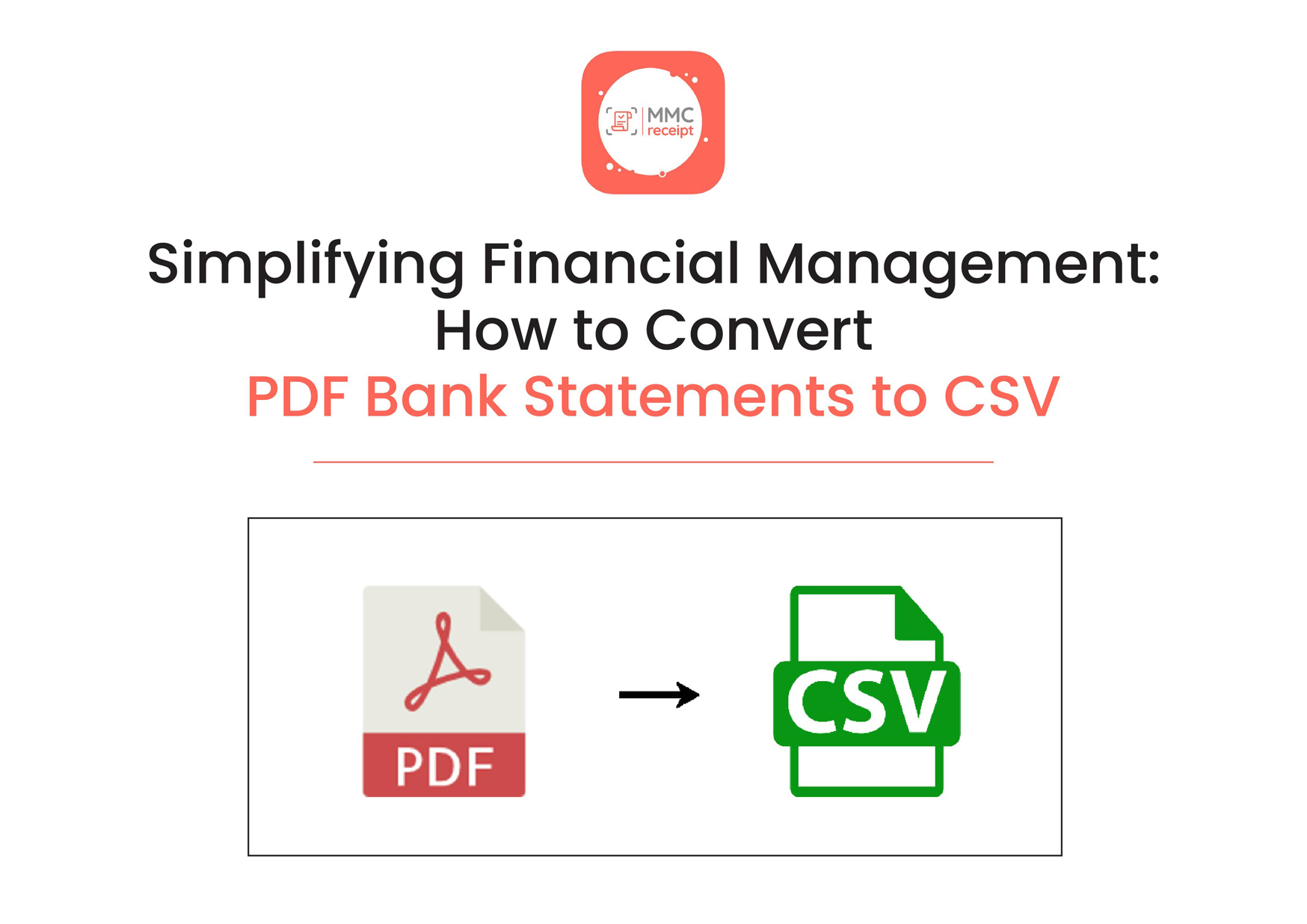
 info@mmcreceipt.com
info@mmcreceipt.com


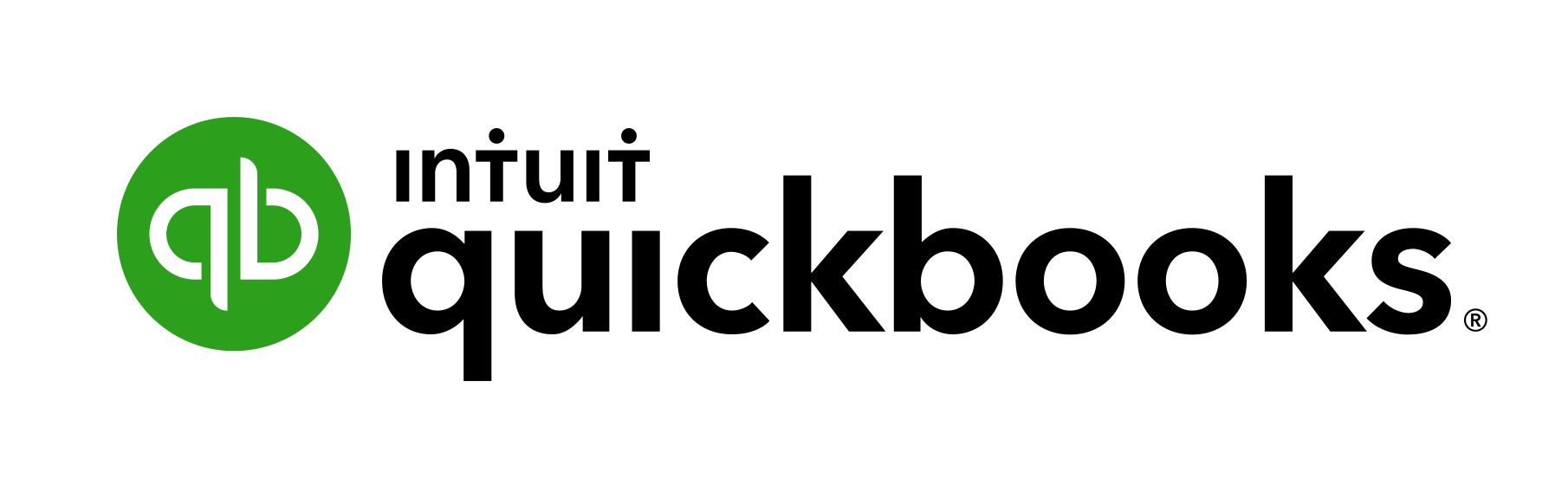

Speak Your Mind